Amazon is one of the largest and most popular electronic commerce platforms, and for sellers, having well -maintained products listing is essential for success.
Thinking about that, this article is a detailed guide on how to create and maintain listed products at Amazon Vendor Central . We highlight importance of a well structured list and leave practical advice to avoid common mistakes.
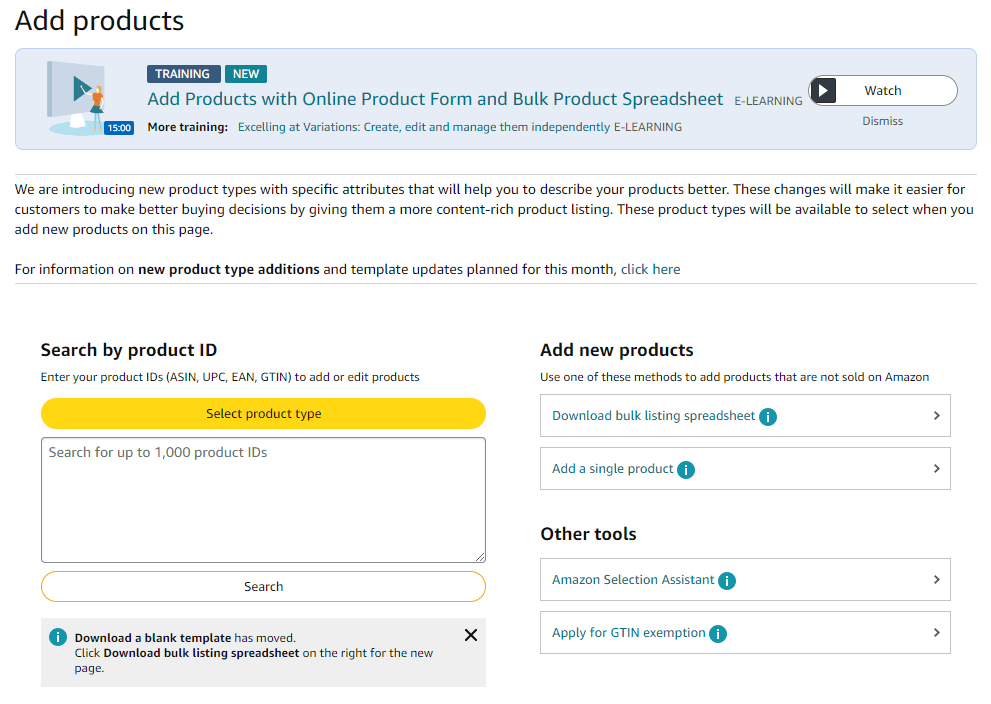
Index
Importance of a well maintained products list
A list of well -kept products on Amazon not only improves the visibility of the products, but also facilitates decision -making by customers.
The following are the reasons why it is essential to keep the listed updated and complete:
- Visibility: the optimized listings with precise and complete descriptions ensure that the products are easily found by customers.
- Conversion: Complete product data allow customers to make informed decisions, which increases the conversion rate. Incorrect or incomplete information can result in the loss of sales.
- Maintainability: Only complete lists can be effectively updated by the seller, which facilitates inventory management and changes implementation.
- Compliance: Amazon requires certain mandatory details to offer articles on its platform. If these details are missing, the products can be blocked or removed from the catalog.
How to create or update a list at Amazon Vendor Central?
Creating and updating a list of Central Vendor Amazon can be done in two ways: using the online product form or through Amazon catalog tables.
Option 1: Add new products through the online product form
To add new products using the online product form, follow these steps:
Step 1. Select the type of product: Navigate the categories of available products and select the one that best suits your article. If no category fits perfectly, choose the "other" option or the closest possible.
Step 2. Enter product identifiers: Enter product identifiers (ASIN, UPC, EAN or GTIN) in the corresponding field. The order of entry is not important, but make sure that all identifiers are correct.
Step 3. Fill the mandatory fields: it provides as much information as possible on the product, including technical details, dimensions, and any other relevant information. This facilitates the purchase decision by customers.
Step 4. Send the shipping information: Complete shipping details and click on “Send and continue”. Make sure that all shipping information is accurate to avoid problems with the delivery of products.
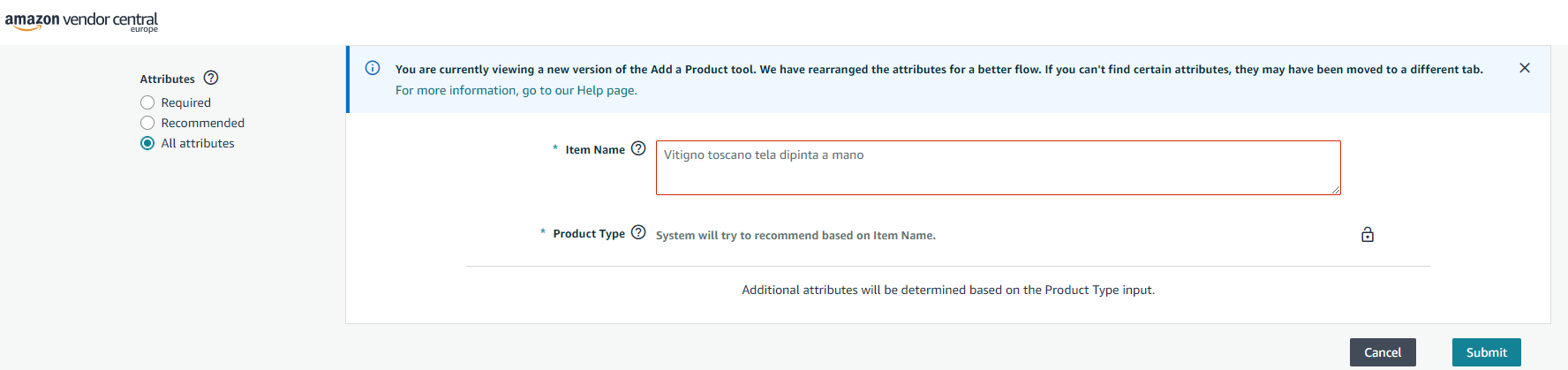
Advantages of adding new products through the product form online
- Suitable for minor amounts of products.
- Less complex and easier to use.
- Direct product information through the online form.
- Faster process to introduce new products.
Option 2: Add new products through the catalog table
To add new products using the catalog table, follow these steps:
Step 1. Download the catalog table: In your central vendor account, download the corresponding catalog table. Make sure that columns or relevant information are not missing.
Step 2. Read the instructions: before starting to fill the table, read the instruction tab to understand how to complete each field correctly.
Step 3. Fill the table with product details: Complete the table with all the details of the product, including technical data, dimensions and other relevant information. The mandatory fields are marked in red and must be completed so that the table is accepted.
Step . You will receive a reference number that you can use to report any problem or ask to the Amazon support.
Advantages of adding new products through the catalog table
- Suitable for large amounts of products.
- Structured product details in a table.
- Comprehensive view of all products in a single document.
- Efficient when many products must be added simultaneously.
Tips for creating a good product list
Creating a list of products at Amazon Vendor Central can be a challenge due to the multitude of information required. But, with these tips your listings will be effective and comply with Amazon's requirements.
Correct and complete details
Providing complete and precise details of the product is necessary to avoid problems such as restrictions or listing blockages. Be sure to complete all mandatory fields and be aware of Amazon updates on information requirements.
Mandatory fields: Everyone must be completely full. Incomplete fields can lead to listing restrictions or blockages.
Regular updates: Amazon regularly updates your requirements, so it is important to review and keep your listings updated to comply with the new regulations.
Correct classification: correctly classify your product to avoid errors in the catalog.
Creation of variants
The variants help group similar products that differ in one or two characteristics, such as size or color. This improves the user's experience by allowing them to see individual products, reviews and customer questions on a single detail page.
Structure of variants: each variant relationship consists of a main ASIN and several unique secondary ASIN. The main ASIN does not represent a physical article for direct sale, but serves as a collective term under which the various variants are clearly summarized.
Add variants: you can add variants through the catalog table if the attributes of the product are identical and only differ in the variant design (for example, size, color). You can also download a special template to create variants from the Resource Center and then contact Amazon for changes.
Units specification
It is important to provide details about "net content", "form", "number of pieces" and "unit of measure" to ensure a consistent user experience and the correct visualization in the search results.
Net content: Depending on the category of the product, it can refer to weight, volume or number of pieces.
Form: If it is mandatory for your product type, select the proper form of a drop -down list in the table.
Number of pieces: This refers to the smallest unity of a product in a package.
REQUIREMENTS FOR PRODUCT IMAGES
The images must accurately represent the product and comply with the Amazon guidelines. You can upload individual or multiple images at the same time, and avoid common mistakes such as non -white funds, cut products or blurred images.
Image quality: images have to be of high quality and clearly show the product.
Amazon guidelines: Follow the Amazon guidelines for images, including the use of white funds and the prohibition of distracting texts or graphics.
Product labeling
Each article must have a bar code printed outside. Be sure to assign a unique identifier to each product within the catalog to avoid confusion.
BAR CODE: Each product must have a unique and visible barcode.
GTIN exemption: If your product does not have a bar code, you can request an exemption directly in central vendor.
List monitoring
It is essential to regularly monitor your listings to ensure that they are kept updated and meet the Amazon requirements. These are some suggestions for effective monitoring:
Periodic reviews: Perform periodic reviews of your listings to make sure that all the information is updated and correct.
Errors correction: Use the “Correct Your Products” function on the Amazon Catalog page to identify and correct errors in unmpeaed products.
Amazon updates: Stay aware of the updates and changes in Amazon policies so that your listings always comply with current regulations.
Conclusion
Keeping listed with well -structured and complete products in Amazon Central Vendor is vital for visibility, conversion and compliance with your products. Use the available tools and options to ensure that your products are always updated and meet the requirements of the platform.

